Categories
- blog (13)
- game development (61)
- Games (9)
- games related (9)
- Cheat (2)
- Komplettlösung (d) (3)
- Walkthrough (3)
- MS Office (7)
- PHP (3)
- Tutorial (8)
- Intermediate (1)
- Tutorial Series (15)
- Grid Based Games (8)
- Terrain Modification (7)
- Uncategorized (1)
Category Archives: MS Office
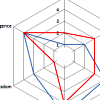
I know. And have you seen how funny the word possibilities actually looks? Read it four times. Does it still look correct?
As for this posts content. I have found a video on youtube where two points on radar charts are explained that come in handy for neat high level presentations. When working with radar charts you might want to get rid of the central zero and the central gridlines. The video shows the solution for the first challenge and a workaround for the second. Check it out here. Continue reading
Posted in Excel, MS Office
Tagged excel2007, hole, radar chart
Comments Off on A hole lotta Radar Love (sic!)
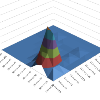
Coming in with a lot of (continuous numerical) data, I struggled to find a neat chart type to display it. I went for a contour plot but it needs the data sorted in rows and columns while my data consisted of 5000 rows and two columns. Manual ordering would have been possible but to work intensive (5000 rows!). And since COUNTIF does not come with the ability two compare two criteria (or I just did not find it) I figured out a pretty good workaround. By the way, this works in Excel2007 but should work in 2003 and 2010 too.
Continue reading
The task was to use text files that are created by an external program on a daily basis to create a workbook that contains those files’ data in monthly spreadsheets. The good thing is, the text files were named ‘DATAYYMMDD’, so there is a keyword (“DATA”) and the actual date in year, month and day form.
Continue reading
Posted in Excel, MS Office
Tagged Excel, import text file, macro, opentext, visual basic
Comments Off on Excel/VisualBasic: Turning daily textfiles into monthly spreadsheets
Let’s assume, you got 12 worksheets named with year and month. Each sheet contains several values for every day. To put them all together I recommend a combination of the Excel functions CONCATENATE and INDIRECT (the real dynamic duo if there wasn’t one before).
Getting rid of old calendar items that waste storage capacity is easy.
Continue reading
Setting up a workbook
Open Excel and create a blank workbook. The default settings will create three Worksheets, that’s enough. My personal settings only create one sheet, the others are inserted by ‘Insert->Worksheet’. For the beginning we need two sheets. These are renamed (rightclick on tab->Rename) to ‘budget’ and (for actual reasons) ‘2009’. Then go to ‘File->Save as…’ and save it.
Continue reading
Posted in Excel
Tagged accounting, budget, concatenate, Excel, finance, Tutorial
Comments Off on Excel: Creating a budget sheet
Within MS Excel one can adjust the height of a row by dragging the boundary below the row heading until the row is the wanted height or double-click the boundary to get an automatically adjusted height that fits the content.
This is true for single column, non-merged cells, whereas the first method also applies to merged cells. But imagine a 300 row sheet. I would not want to drag every row to a certain height after changing the font size. One could say: “Alright, I’ll just select the whole sheet by clicking the field left to A and above 1, drag one row to a height that fits the maximum height.” Lots of empty spaces. Does not look good.
Anyway, in writing the document just add a simple step.
Continue reading

 TripleDrop
TripleDrop TriPop
TriPop PaperWolf: Training
PaperWolf: Training
